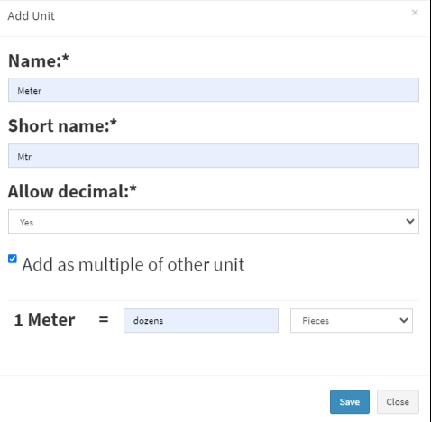- www.wiseup.club
- Hotline - (345 936 9473)
- [email protected]

Different Products have different units. WiseUp-POS allows you to add different units of products.
1. Units can be added from Products -> Unit menu.
2. Give the unit name, a short name and choose if want unit to allow decimals.
Example:
Name: Meter
Short name: Mtr.
Allow Decimal: Yes.
Allowing decimal allows you to purchase/Sell the product in decimal and vice-versa.
This can be useful if you purchase products in a different unit and sell them in a different unit.
For example: Purchase in dozens and sell in pieces.
Or purchase in boxes and sell in pieces.
Steps:
1. Add the lower unit from Add Unit Screen. For example pieces.
2. Add the higher unit.