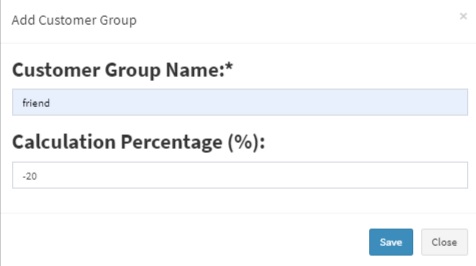- www.wiseup.club
- Hotline - (345 936 9473)
- [email protected]

In customer Groups, you can classify a customer as Retail Customers, WholeSale Customer, Friends, Colleagues and whatever you will love to…
1. To add a “Customer Group” go to Contacts -> Customer Groups & Click on the “Add” button.
2. It will show a popup asking for customer group name & Calculation Percentage.
Calculation percentage is used to calculate selling price.
– Suppose if the Selling Price set for a product Product1 is $200
– Customer Group Name = Friend
– Calculation Percentage = -20